How to Connect a WordPress Site to Google Search Console

Are you looking for how to connect Google Search Console to WordPress? You’re at the right place. Find the step-by-step guide here.
Google Search Console, formerly known as Google Webmaster Tools, is a collection of services that can help you improve your website SEO. It gives you a closer inspection to your WordPress site’s search appearance analytics and much more.
Google Search Console gives you access to tools that will help you monitor and manage your presence in the web space.
In this post, we’re going to take a look at how to connect your WordPress site with Google Search Console. We will also explore the various tools you can use to optimize your SEO and rank higher on searches. So let’s get started.
What is Google Search Console?
Google Search Console is a free service offered by Google that helps you monitor, maintain, and troubleshoot your site’s presence in Google Search results. It provides a suite of tools and reports that help you measure your site’s search traffic and performance, fix issues, and make your site shine in Google search results. Some of the features of Google Search Console include:
- Search Analytics: This tool helps you see which queries bring users to your site. You can analyze your site’s impressions, clicks, and position on Google Search.
- Sitemaps: You can submit sitemaps and individual URLs for crawling. You can also review your index coverage to make sure that Google has the freshest view of your site. You can create a WordPress sitemap using SEO plugins.
- Alerts: You can receive email alerts when Google identifies issues on your site. You can also see which URLs are affected by these issues and tell Google when you’ve fixed them.
- URL Inspection Tool: This tool provides detailed crawl, index, and serving information about your pages directly from the Google index. It helps you understand how Google Search sees your pages.
You can start using Google Search Console by signing up for an account and verifying ownership of your website. Once you’ve done that, you’ll have access to all the tools and reports that come with it.
How to connect Google Search Console to WordPress?
Now that we know what’s Google Search Console, it’s time to learn how to connect WordPress to Google Search Console.
Step 1: Log in to Google and visit Google Search Console
First, you’ll have to sign in to your Google/Gmail account. Then we’re going to have to visit the Google Search Console page. This page might look different in the future, but currently it looks like the following image:

After getting to the Google Search Console page, click on the “Start now” button. If you’re not signed in to your Google account, you’ll be asked to sign in now.
Step 2: Select the property type
Next, you’ll be asked to select one of the two property types. These are the two methods for site verification: domain name or URL prefix. Many people prefer use the URL prefix method because it’s more flexible. Next, you need to enter your WordPress site’s URL.

It is also important to mention that Google considers HTTP and HTTPS as two different protocols. Again, sites with URL https://www.example.com and https://example.com will be considered two different websites.
Step 3: Finding the WordPress Site Address (URL)
If you’re not sure what URL your WordPress website is using, then log into your WordPress admin dashboard and go to Settings > General. Here, you can see the Site Address (URL). This is the URL you should copy and paste over the URL prefix in the Google Search Console.
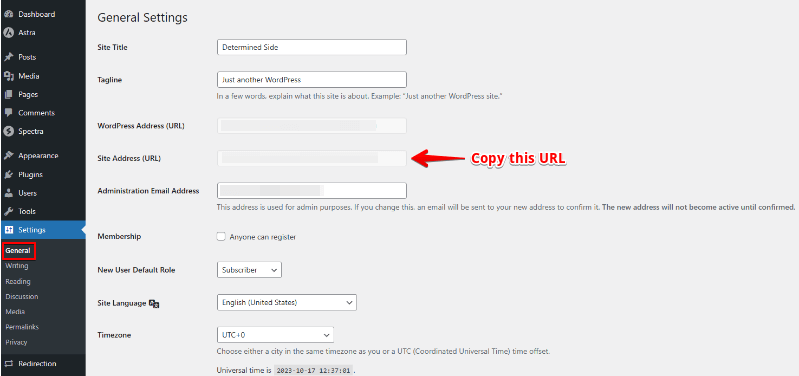
After you paste your WordPress website’s site address, click on the continue button to proceed to the next step.
Step 4: Verifying ownership of the website
Now you’ll be asked to verify your ownership of the website. There are various methods through which you can do this, but we’re going with the HTML tag method as this is very easy. So from all the verification methods, we’re going to click on the HTML tag. Now, we can see an HTML tag that we can copy.

So copy this HTML tag and go back to your WordPress admin dashboard. Now you have to insert this tag into the header tag of your site’s home page. To do this, you have to edit the header of your WordPress site.
You can simply install plugins such as WPCode, Insert Headers And Footers, etc. After installing and activating the plugin, go to the header section and paste in the HTML tag. Finally, click on the “Save Changes” button.

Now go back to Google Search Console site and click on the “Verify” button. If everything is okay, you’ll see the “Ownership verified” message. Google checks your HTML tag from time to time, and if it can’t find it, your access to the site data will be denied. So if you change your WordPress site in the future, make sure that the HTML tag is still in the header.
Again, if you don’t see the successful message, clear your WordPress site’s cache. This will ensure that Google gets access to the latest files on your WordPress site.

And with that, you’ve successfully connected your WordPress site to Google Search Console. Now you can click on “DONE” to end this session, or you can click on the “GP TO PROPERTY” link and look at your website’s stats.

You can check your site’s performance, indexing, traffic, and much more information. You can also install the Site Kit by Google plugin to get all your statistics right from your WordPress dashboard.

In one of our previous tutorials, we’ve explained how to setup Google Analytics on your WordPress website. In that method, we used the Site Kit plugin and connected our WordPress site to Google Analytics.
👉 Video: How to Connect Google Search Console to WordPress
Conclusion
So that brings our how to connect Google Search Console to WordPress post to a conclusion. We’ve shown you how to connect WordPress to Google Search Console. With this, you can now often check how you’re site is performing on searches. You can check various performance data, such as how many visitors you’re having, which device visitors are using, in which location your searches are working, etc.
If you’re creating a WordPress website and optimizing it for SEO, it is really important to connect it to Google Search Console. Google offers various services, including site analytics and reports to ensure that you’re site is optimized. This will help people find your site better.
Disclaimer: This post may contain affiliate links and we may receive a small commission if you purchase something by following them. However, we recommend services/products that we believe good to serve your purpose.



