How to Duplicate a Page in WordPress (or Post)

WordPress lets you create a website easily and quickly. There are some even more interesting ways to speed things up in WordPress. Duplicating a page or post is such a widely popular idea. Let’s see how to duplicate a WordPress page or post in a flash.
Well, you might be wondering why someone would want to duplicate a WordPress post or page. But trust us, there are several potential reasons that you would be interested in copying an existing page.
Why you may want to duplicate a WordPress page/post
There might be several scenarios and reasons that you’re wondering how to duplicate a web page in WordPress. Here are some of them.
For a landing page
Sometimes you may simply want to reuse a WordPress page or post format. Say you have a product landing page with features, images, call-to-action buttons, etc. Now you want to create another landing page for another product with the same design language. You can just duplicate the existing page and change the content. This will work for any other type of static/dynamic page you can imagine.
For an eCommerce product page
Do you run an online store? You may want to save time by duplicating an existing product page and use that as a template to create other product pages. This will ensure that you don’t miss out on any tiny detail of the product.
To create a well-formatted blog post
If you publish exclusively designed and custom formatted blog posts, you can cut the formatting time by duplicating an existing post.
This will enable you to get up and running with properly crafted blog posts in the least possible time. The existing SEO and other data will guide you through the entire post-creation process.
How to duplicate a WordPress page/post
You can duplicate a WordPress post in multiple ways. If you have some time in hand, you can manually copy the content and paste it into a blank new page. This way, you don’t need an additional plugin. But if you want to clone a page/post faster with ultimate accuracy, you need a duplicate page WordPress plugin.
Duplicating a WordPress post/page without any plugin
It’s a completely manual method. You’ll need to copy the content, meta, SEO data, and so on all by yourself. Please see the steps below.
Step 1: Open the post/page in editing mode
To copy the content from a WordPress post or page, first, open it in the editor. If it’s the classic editor, simply click inside the text editor box and select all content (Ctrl+A for Windows or Command+A for Mac). Then copy the content into the clipboard (Ctrl+C for Windows or Command+C for Mac).
If you are using the WordPress block editor (Gutenberg), copy the blocks from the editor’s built-in option. Click the top right 3-dot Gutenberg menu and hit the “Copy all content” option. The blocks will be copied into the clipboard.
Step 2: Create a new destination and paste the copied content
Add a new WordPress post/page (depending on what you are going to duplicate). Paste the copied content into the new destination. After pasting the main content, you will need to manually fill in the other content types like SEO data, tags, custom title, etc.
Learn More: How to Create a Table of Contents in WordPress on Gutenberg
Duplicating a WordPress post/post using a plugin (the best way)
The fastest and easiest way to duplicate a WordPress page/post is using a plugin. This way, you can clone any post type (Page/Post/Product) with a click. This is the most efficient and accurate way to duplicate everything inside a post or page because it clones all at once. There are several plugins for this.
Copy or clone a post/page using Jetpack
You can easily duplicate a page/post in WordPress using the popular Jetpack plugin. If you’re already using Jetpack, then first enable the Copy Post feature from Jetpack settings.
Go to Jetpack → Settings → Writing and then to the Composing section. Activate “Enable the option to copy entire posts and pages, including tags and settings”.

From now on, an admin or other users with proper access will find a Copy option for WordPress posts and pages in the backend list. They can copy the entire item and open it in editing mode with a click.

If you want to use this feature for a custom post type, implement this custom Jetpack hook. So Jetpack can be used to copy pages, posts, and custom post types.
Use Yoast Duplicate Post
The widely used WordPress SEO plugin maker Yoast also offers a WordPress duplicate page plugin. It’s Yoast Duplicate Post. Install and activate the plugin on your WordPress site. Then you’ll find two new links under each item in the backend post/page list. These links are “Clone” and “New Draft”.
The Clone option will copy the original post or page and will not open it in the editor right away. The New Draft option will duplicate the item and open in the default editor immediately.
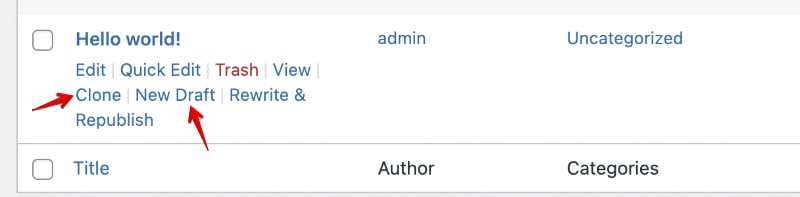
You don’t need to worry about the post links because it gets automatically edited. And yes, you can always edit the URL slug.
You can also select multiple items and duplicate them in bulk using the standard WordPress bulk action toolbar.
The Yoast Duplicate Post plugin supports general posts and custom post types including eCommerce products. So you can clone your best formatted online store products and create new ones easily.

In the plugin’s settings, you’ll get the options to customize what to copy, user role-based restrictions, and more. It’s very detail-oriented and feature-rich.
Wrapping up
Now you know the secret sauce to duplicate or clone a WordPress post/page. You have multiple options to choose from. The manual door is always open. Plus, there are several plugins to heavily speed up this process. If you use Jetpack, it can do the job with a handy option. Also, you can install a dedicated post cloning plugin to have the ultimate control. This is how in WordPress, to create duplicate pages or posts.
We hope you’ll find this article helpful. Don’t forget to share your thoughts via comments.
Disclaimer: This post may contain affiliate links and we may receive a small commission if you purchase something by following them. However, we recommend services/products that we believe good to serve your purpose.



