Tutor LMS – Is this the Best WordPress LMS Plugin?

We, humans, have a huge thirst for knowledge. As a result, the online learning industry is getting bigger day by day. No surprise why this is a multi-billion dollar industry by now. By being this industry so large, anyone can affix to it easily. Tutor LMS is a tool for that.
WordPress supports everything you need in order to start your online courses. There are varieties of plugins that can turn your WordPress site into a learning hub just with few clicks. Tutor LMS is one of them. Though it’s relatively a newer plugin, it got you covered with all the features you need. Let’s deep dive into its LMS magic.
Tutor LMS: An Introduction
Developed by Themeum, Tutor LMS is a learning management system plugin for WordPress. It is a completely UI-based LMS plugin, that makes course creation as easy as possible.
The motive of Tutor LMS is not done with course creation only. You can easily manage the courses and even monetize them with the help of the Tutor LMS plugin.
With the rich features it has to offer, amazing customer support, and very positive pricing, Tutor LMS can be your go-to choice for creating a learning platform from scratch.
👉 Get Tutor LMS Pro NOW ✅
📌🔥 BREAKING: Tutor LMS Lifetime License Plan Available 🎉🔥
A new approach to Online Education
Tutor LMS is always updated with the latest technologies to ensure the best features for the users. So, whenever you’re using this plugin, you can rest easy knowing that you’ll have the best features made available for you. From the course builder to monetization methods, Tutor LMS always provides you with the best features.
Over the years, we have been using Tutor LMS, and we explored its various features. It’s safe to say that this plugin always delivers. Take the native eCommerce system for example. When Tutor LMS was updated to version 3, a native eCommerce system was added to the plugin. Now you do not need to use an extra plugin for eCommerce.
In this post, we’re going to explore the various features of Tutor LMS. An LMS plugin is quite complex as it covers everything from course creation to monetization. That’s why we need to explore the key areas of this plugin. This will help us understand if truly Tutor LMS is the best LMS plugin in the market.
Tutor LMS Addons & Key Features
Tutor LMS is a feature-rich plugin. It has 100,000+ active installations making it one of the most popular LMS plugins for WordPress. It offers some of the most advanced LMS features for the course creators. To understand why this plugin is so popular and what it offers, we have to take a look at the key features.
As we mentioned earlier, LMS plugins are quite complex. These plugins tend to have a large number of features. We don’t want to bore you with that much information. We just want to discuss some of the important ones. With that being said here goes a shortlist of features that Tutor LMS is offering:
The Setup Wizard
One of the main reasons why Tutor LMS gained so much popularity in a short time span is because of its user-friendly approach. As soon as you install the plugin, you are greeted with the setup wizard. The wizard guides you through an easy-to-follow configuration process. Using this, you can quickly set up your online education platform.

Whether it is a marketplace you want to create or an LMS for an individual instructor, you can simply follow the on-screen instructions. The entire setup process takes a minute or so to complete. You may also skip the setup wizard if you want. The wizard can be launched anytime you want but if this is your first time using the plugin, it’s recommended not skipping it.
Setup wizards are seen for many WordPress plugins. Plugins which are quite complex usually have these to make it easier for the users. Since Tutor LMS is a plugin with a lot of features, the setup wizard makes it easier for us to get started.
Most of the features that are shown in the setup wizard can also be found within the Tools and Settings option in the plugin. So, if you want, you can manually set up your Tutor LMS website.
A Comprehensive Course Builder
Course creation is the process of creating a course and adding topics, lessons, and quizzes to it. You can also customize a course with features like course prerequisite, course duration, course requirements, etc. All of these things can be done right from the course builder itself. Therefore, a course builder might be considered as the heart of an LMS plugin.
Since the course builder serves so many different functions, it might be a bit daunting to use it for the first time. Tutor LMS did a great job in making the course builder beginner-friendly, which simplifies the course creation process.
The course builder of Tutor LMS consists of 3 sections:
- Basics: This is where you add all the basics course information such as course title, description, featured image, intro video, categories, tags, etc.
- Curriculum: This is where you actually build your course curriculum. You can add topics and then add lessons and quizzes within those topics. You can also add lesson content from the same screen. Even you can build quizzes from here.
- Additional: From this section you can add additional information about your course. These can be materials included within the course, target audience, requirements, course prerequisites, certificates, etc.
You can customize every field that’s a course is connected with, such as – title, description, category, pricing, difficulty levels, featured image, intro video, quizzes, assignments, announcements, and so on. Besides, you can upload course attachments in every WordPress-supported format, which makes things easier.

Using the course builder of Tutor LMS, you can create a course, add topics to the course, then add lessons to each topic and add quizzes. You can also customize the settings of the course such as:
- Set maximum number of enrollments possible
- Add course prerequisites (requires add-on)
- Course preview
- Enable/disable Q&A, set the difficulty level
- Target audience
- “What will you learn?” section
- Course duration
- And much more
The lesson and quiz builder can be launched from within the course builder. Using this course builder, you can basically create an entire course without having to change your screen, unlike other LMS plugins. Therefore, it can easily be said that the Tutor LMS course builder is one of the most comprehensive builders.
Advanced Quiz Builder
Quizzes are the best part of the learning process. Luckily Tutor LMS has a collection of quiz-related features to offer. There are ten unique question types that are efficient enough to test your students’ skills without bothering with the experience. You can simply choose a question type and then customize it with the given options.

To access the quiz builder, click on the Curriculum tab then click on any of the topics to expand it. Then click on Quiz to add quizzes. A quiz is formatted in 2 steps, in the first step you add questions and in the next step you can customize its settings to match your requirements.
There are various quiz settings that you can play around with. You can set a quiz timer, create a quiz feedback mode, allow retry attempts, set a passing grade, and so on. You can also export your quiz in an excel sheet. But to do that, you need to enable the Import/Export Quiz addon.
To learn more about Tutor LMS and it’s quiz builder you can check out our video tutorial on the topic.
👉 Video: How to Create Quiz in Tutor LMS 3
Certificates
After completing a course, it’s so exciting to receive an award or certification. It gives the students a great sense of accomplishment and something to prove their hard work and dedication. Now if the certificate is beautifully designed, it makes the accomplishment much more exciting. For this reason, Tutor LMS Pro has pre-included some amazing certificate templates that you can customize.
When you are inside the course builder, you can select one of the certificate templates and customize it the way you want. However, you need to enable the Certificates add-on which is only available in Tutor LMS Pro.
If you think that’s all Tutor LMS has to offer when it comes to certificate options, then you would be wrong. Tutor LMS provides the most creative way to build and customize certificates. In fact, Tutor LMS has developed an extension called Certificate Builder which gives you a new interface to build your own certificates.

The certificate builder isn’t pre-installed in Tutor LMS. But if you have the pro version of Tutor LMS, you can go to Themeum’s official website and download the certificate builder from there. Then simply upload and install the plugin.
Earning & Commission Allocation
Tutor LMS has a native eCommerce system that you can use. Using this you can monetize your courses and also provide earning and commissions to instructors. However, if you want you can also use third-party eCommerce plugins.
For the sake of flexibility, Tutor LMS has been integrated with 5 top eCommerce solutions that allow you to sell courses online. These 5 integrations are:
- WooCommerce (free)
- Easy Digital Downloads
- Paid Membership Pro
- WooCommerce Subscriptions
- Restrict Content Pro
The WooCommerce plugin is available on the free version of Tutor LMS. You can simply create your course and then start selling. For the other integrations, you need the pro version. In order to understand the details of these eCommerce integrations, here’s a table from the official Themeum blog.

These are all fine but what about commissions and fee deductions? Well, if you are running a marketplace with multiple instructors, then you need to distribute the commission to all your instructors. The cash flow in Tutor LMS is divided into 2 phases. These are:
- Fee Deduction: The fee deduction is the first mechanism that deducts a percentage after a purchase is made. This deduction can be either fixed or percentage. Fee deduction is very helpful as it helps cover the cost of hosting, subscription fees, and other costs for running and maintaining Tutor LMS Pro.
- Commissions: After the first fee deduction, the rest of the cash is considered as commissions. If you’ve run the setup wizard, then you might have already set the commission rate. After the fee deduction, the rest of the money goes to the admin, and then a percentage goes to the course instructor or instructors.
Payment gateways
Tutor LMS supports PayPal, Stripe, Klarna, AmazonPay, Authorize.net, Mollie, Razorpay, etc. In the free version of Tutor LMS you can use PayPal. But for the others, you need to upgrade to Tutor LMS Pro.
You’re certainly not done with distributing funds only. There needs to be a withdrawal system that’s bread and butter for everyone. Tutor LMS got your back. Tutor LMS comes with three withdrawal methods – Bank Transfer, eCheck, and obviously PayPal. If you want to use other payment methods, you need Tutor LMS Pro. By default, these are the methods you’ll find.

You can use any of these methods to withdraw the money and also customize the withdrawal system. You can set a specific amount of cash that an instructor must earn before he/she can make a withdrawal request.
Personalized Dashboard
Having your own personalized dashboard simplifies so many tasks. In the Tutor LMS 2.0 update, a separate intuitive dashboard is introduced for teachers as well as students. The dashboard acts as a central system from which students and teachers can access everything. The students can check which courses they have enrolled in, how many active courses they have, payment due, etc. from their dashboard. They can also create wishlists and access it from their own dashboards.
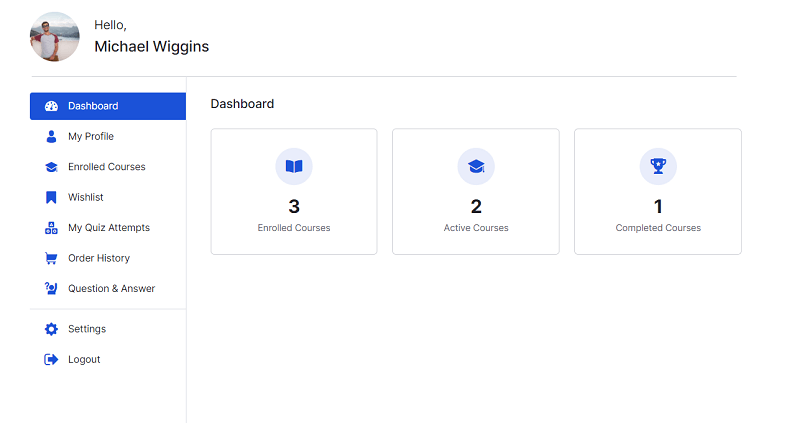
The teachers or instructors will also have their very own dashboards with their own set of data. The instructor dashboard holds various information such as how many courses an instructor is taking, total earnings, active courses, total courses, total students, etc. There also is a notification icon on the dashboard where the instructor can be notified about new events and news. The notifications include new enrollments, messages from students, quiz submissions, assignment submissions, etc. This feature was introduced in the 2.0 update.
The notification icon is also available for the students. The students can check new announcements, messages from instructors, notifications, payment information, etc. This is far more convenient as now students can access everything and can be notified within the same interface.

Report and Analytics
It’s easy to understand numbers. Tutor LMS values that. There is a Tutor reports addon available to help you know insights into your site. By enabling this, you’ll be able to analyze your course data and use them in the growth of your learning hub.

Reports are defined with categories. So it’s easy to search using a filtering system to find the data you’re looking for. Extensive information like popular courses, the latest reviews, the last registered students, and more is there. The Tutor reports addon makes analysis easy and effective. It saves time on researching as well.
These are just some of the features that we want to highlight. Tutor LMS has enough features for you to build the perfect online education website you want. For the full list of features and other accommodations, check out the official Tutor LMS documentation.
Premium Addons
Tutor LMS is a premium product with robust architecture that is capable of providing you with a complete LMS solution. It consists of all the tools and features that you need when creating your own eLearning platform. And to top it all off, you will have access to 20+ premium addons with the Tutor LMS Pro.

If you want to create standard and more engaging courses, then some of these addons are a must-have. For example, the Gradebook addon allows you to grade students on their assignments and quiz. And if you want to take direct online classes with Zoom, then you have to enable the Zoom addon.
It depends on what kind of online education you want to provide. However, the addons are only available on Tutor LMS Pro and not on the free version.
Let’s take a look at some of these addons which might not require you to install any extra plugins:
- Calendar: This allows the students to see every event on a calendar view.
- Content Drip: This addon unlocks the lessons by schedule or when the student meets some specific requirements such as completing the previous lesson or answering all the quizzes correctly.
- Enrollments: This allows you to access the advanced enrollment feature. Students can be manually added or removed from the courses when this addon is enabled.
- Google Classroom integration: As the name suggests, it integrates Google Classroom with Tutor LMS when enabled. This allows you to use features like classroom streams and files directly from Tutor LMS.
- Gradebook: With this, you can show the students their progress and grades on assignments and quizzes.
- Quiz Export/Import: A great thing about Tutor LMS is that you can export and import quizzes. This addon allows you to do that.
- Assignments: This addon allows you to assign tasks to your students.
- Certificate: If you have an online course, it is very important to provide certificates. Through this addon, students will be able to download their certificates after they complete a course.
- Course Attachments: To add some documents, images, audios, etc. you need to enable this addon.
- Course Preview: This unlocks some lessons for students to see before they enroll in a course.
- E-mail: With this you can send emails on various tutor events.
- Multi-Instructor: It is normal to have multiple instructors for a course. This addon allows you to add multiple instructors to a course.
- Notification: Remember the notification icon we discussed on the dashboard? Well, when you enable this addon, you students and teachers will receive notifications on their personalized dashboard.
- Prerequisites: This lets you add some prerequisites to a course so that students can better prepare themselves for the lessons.
- Reports: This lets you see the course performance through reports.
- Zoom Integration: As the name suggests, it integrates Zoom with Tutor LMS. With this you can take live online classes and students will be able to join classes directly from the Tutor LMS page.
Now let’s look at the addons that might require extra plugins to be activated:
- WPML Multilingual CMS: For a global audience, you can switch on this addon. It lets you create courses in multiple languages.
- WooCommerce Subscriptions: This addon allows you to capture residual revenues with recurring payments.
- BuddyPress: For this, you need to install and activate the BuddyPress plugin. After that, you can enable this addon and then discuss courses and share knowledge with other people through BuddyPress.
- Paid Membership Pro: If you want to sell courses through subscription plans, then install the Paid Membership Pro plugin and activate this addon.
- Restrict Content Pro: This allows you to restrict some contents that students will not be able to access. For this, you need to install the original Restrict Content Pro plugin and customize the settings to determine which content will be available for your students.
Tutor LMS : Pricing
The free version of Tutor LMS plugin comes with all the basic functionalities and features. If you want to unlock the full Tutor LMS experience and get more out of it, you can subscribe to their subscription model anytime you can.
The pricing of Tutor LMS plugin is cheaper than other available alternatives. Here is a chart of the annual plans of Tutor LMS:
| Site Counts | Yearly Subscription Cost |
| Single Site | $199/Year |
| 10 Sites | $399/Year |
| Unlimited Sites | $799/Year |
Let’s also take a look at the lifetime plans of the plugin.
| Site Counts | Yearly Subscription Cost |
| Single Site | $499 |
| 10 Sites | $999 |
| 50 sites | $1999 |
Tutor LMS: Pro Version
Though the free version of Tutor LMS is offering all the basic features you need, you’re still missing out on advanced functionalities like frontend course builder, reports and analytics, content dripping, multiple instructor support, and many more. Moreover, there is a monetization module that comes with the pro version. It will guide you regarding monetizing your courses and sales boosting.
Tutor LMS Pro also unlocks the frontend course builder. Which you can use to build your courses from the front end and see the changes live. It also introduces course attachment features which are very necessary for a modern eLearning site.
Also, the certificate builder we discussed earlier, is only available for download if you own the Tutor LMS Pro license. Now if you’re building a professional online education platform, students expect to be certified upon finishing a course. That is why the certificate builder is very important.
There are tons of features that Tutor LMS Pro brings to the table. If you want to read more about this, then check out our Tutor LMS Free vs Pro post where we discussed what you get with Tutor LMS Pro.
👉 Get Tutor LMS Pro NOW ✅
📌🔥 BREAKING: Tutor LMS Lifetime License Plan Available 🎉🔥
Creating WordPress Online Courses using Tutor LMS Plugin
Creating a fully featured online course with Tutor LMS Is extremely easy. Here’s quick step-by-step tutorial on your first course creation with Tutor LMS plugin:
Install, Activate and Validate
In order to use the plugin you have to Install it first. To install the Tutor LMS plugin go to WordPress > Plugins > Add New and choose the ‘Upload Plugin’ option.
After uploading click on the ‘Install Now‘ button and then Activate the plugin. After activating, validate the pro license and insert your license key.
Creating Courses
Navigate to the WordPress Dashboard > Tutor LMS > Add New to create a new course.
Customize all the possible fields like course title, description, categories, tags, and other to your own circumstances. After creating a course, just click on ‘Add New Lesson‘ to start adding lessons to the course.
You can add attachments to the courses. To do that, navigate to your WordPress Dashboard > Tutor LMS > Addons > Tutor Course Attachments.
Quiz Creation
Quizzes are a vital part of a course. Just click on ‘Add Topic Quiz’ and fill up all the necessary fields. The quiz creation is really simple, you don’t even need any tutorial for this. Simply add the quiz, and give it a title, for example: ‘My Course Quizzes 1’. After that, add questions to that quiz. Choose from 10+ quiz categories such as MCQs, Single Choice, Fill in the Blanks, Image matching, etc. Note that Tutor LMS Pro adds even more quiz categories for you.
Depending on what category you choose, you’ll be given the option to set up your quiz. For example, if you choose the Single Choice category, you will be given the option to add multiple options to your quiz. Then you have to select one option as the correct answer.
Finally, you can also tweak the quiz settings. The quiz settings allow you to control how many points will be awarded to students if correctly answered. Using the settings you can also set the timer to questions, so students will have limited time to answer the quiz. In this way choose the settings which are more suitable for your course.
Instructors
With the free version, it’s possible to assign a single instructor for a single course. You’ll need the premium version to add more instructors to a course.
To enable multiple instructors for a single course, navigate to the WordPress Dashboard > Tutor LMS > Addons > Multi Instructors.
Course Settings
Configuring all the basic settings is always at your fingertips with Tutor LMS. Navigate to Dashboard > Tutor LMS > Settings in order to modify any settings in your need.

Tutor LMS : Customer Support
The team behind Tutor LMS is committed to helping you in need. Tutor LMS plugin offers fast and reliable customer support. Besides, there is extensive product documentation available where you’ll find in-depth step-by-step documentation to master the features. Video tutorials are also there to solve your problem with ease.
Even after all of these, Tutor LMS has successfully built an interactive community where you can ask out your questions. There are many members out there to solve your doubts.
Best Use of Tutor LMS Plugin
Tutor LMS is an all-in-one solution for creating a learning platform. No matter which kind of platform you’re going to build, Tutor LMS has everything in order to materialize your thoughts.
Regardless you are an individual instructor or an established educational institution, this LMS plugin can help you out in the long run. It’s easy to start professional-looking learning platforms just as Udemy, Coursera, Lynda, etc using Tutor LMS plugin.
Final Thoughts
An online learning platform will help you to establish your audience base all around the world. Using a powerful yet easy-to-operate plugin like Tutor LMS is the best recommendation we can provide for your next online learning platform.
Most user themes like Astra theme, OceanWP, Divi, and Storefront are supported. So, you don’t have to change the outlook of your site to make it a learning hub.
Tutor LMS plugin provides regular updates. You won’t be missing any particular feature that’ll take the market with a storm in a short period. You’ll always be on the peak if you’re able to make full use if this excellent WordPress LMS plugin.
👉 Get Tutor LMS Pro NOW ✅
📌🔥 BREAKING: Tutor LMS Lifetime License Plan Available 🎉🔥
👉 Video: How to Create Udemy Like Website with WordPress
Disclaimer: This post may contain affiliate links and we may receive a small commission if you purchase something by following them. However, we recommend services/products that we believe good to serve your purpose.



