Weebly vs WordPress – Which Platform is Better for You?

Is Weebly more powerful than WordPress? In this post, we are doing an in-depth analysis of Weebly vs WordPress to find out which one is better.
When it comes to making a website, there are various tools and CMS you can use. Weebly is a hosted website builder while WordPress is a self-hostable Content Management System or CMS.
While both Weebly and WordPress are great for building a website, the usability and features of these platforms are quite different. Although WordPress is the most widely used CMS in the world, there are situations where you might even prefer using Weebly. But it completely depends on what you are looking for in your website builder.
So before you choose your web building platform, it is essential to gather your requirements and find out which platform is best suited to your needs.
One of the main differences between Weebly and WordPress is the ease of use. Weebly is much easier to use which is true but it has limited customization options. On the other hand, WordPress has almost unlimited customization options and is more flexible and scalable.
But which one should you choose? The more popular WordPress or the much easier to use Weebly? Don’t worry, in this article, we’ll go through the pros and cons of Weebly vs WordPress and help you choose your website builder. Let’s get started.
What is Weebly?

Weebly was founded in 2006. It is a web application and a software-as-a-service (SaaS) that provides you with ready-to-use website building tools. So you don’t need any prior coding or web designing skills to use it. You will be presented with an interface with a number of tools that you can drag and drop onto your website and customize as you see fit.
Currently, Weebly is the fourth most widely used web builder in the world. Weebly was acquired by Square, a company that specializes in business and helping other business owners in achieving their goals. This acquisition made some really significant changes to the company and it enhanced its eCommerce functionalities. Weebly became a more attractive choice for those who wanted to enhance their online marketplace or start their eCommerce business.
The mission of Weebly, like other web building tools, is to enhance the web building experience and simplify the entire process. Building a website through coding could be a daunting task especially if you don’t have any prior experience. Through the use of Weebly, you can use features like drag and drop to build your entire website.
You can simply head over to weebly.com, create an account and start building your own website. You can choose your domain after you’ve built your site or you can do it before.
There are 4 main packages, Free, Connect, Pro, and Business. The free package is great as you can create your site on the go while the Business package is not bad either as it costs only $25! This is a really good deal as you’ll be receiving all the goodies of Weebly at such a lower cost. We will of course discuss more pricing later on in this article but for now, let’s move on.
What is WordPress?
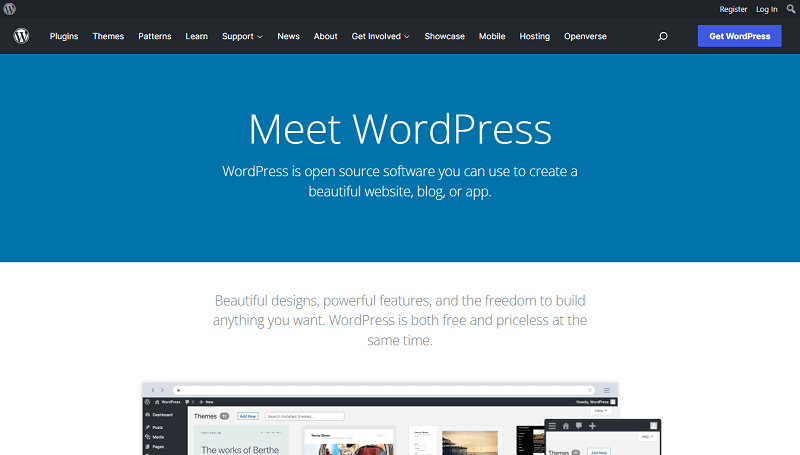
WordPress is a Content Management System (CMS) that you can host on your own server. There are two approaches to using WordPress. One, hosting the software on your own server space (the WordPress.org version). Two, using WordPress SaaS service from WordPress.com. We’ll refer to the WordPress.org version in this article. You can learn more about the difference between WordPress.org vs WordPress.com in our dedicated post.
WordPress is the most popular and widely used CMS in the World. Above 40% of all the websites on the internet are powered by WordPress. That should make it clear about how popular this platform really is.
Initially, WordPress started as a platform for blogging and personal websites, but soon it was able to run corporate websites and eCommerce platforms as well. You can build your own online store for free and start selling your products online with WordPress. However, you do need domain and hosting which will cost you some money.
WordPress itself is open-source and self-hostable software. That means you’ll have to purchase domain hosting plans before you start building your website. There are many web hosting providers for WordPress you can find.
What makes WordPress more special are the themes and plugins. Since it’s open-source, there are lots of individuals and companies that develop plugins and themes for WordPress. While some of those are available for free, the premium ones (themes and plugins) will cost you. So depending on how much you want to spend on your themes and plugins, the pricing will vary.
Weebly vs WordPress – Which platform is better for you?
Now that you are familiar with both platforms, it’s time to compare Weebly vs WordPress. However do keep in mind, that while Weebly is a web builder, WordPress is a Content Management System (CMS) and NOT a web builder. WordPress is far more than that. But there are plugins (free and paid) that you can use with WordPress to act as an enhanced web builder.
The ability to combine various plugins together with themes is what makes WordPress a strong competitor against any web builder out there. So let’s compare the two platforms and hopefully, you can decide which one is better suited to your needs.
Interface and usability
The first thing that we want to discuss is the interface and ease of use. While both platforms have a great user experience, you might prefer using a much simpler platform rather than a complicated one. While Weebly’s usability is much simpler than WordPress’s but WordPress does offer more flexibility which you might find useful in the long run.
Both Weebly and WordPress are different in terms of interface and usability. As Weebly is a web builder, it has a cleaner and easy-to-use interface which is perfect for a beginner. But in terms of scalability, WordPress is the smarter choice as it offers much more flexibility. Also, the learning curve of WordPress isn’t that complicated. Once you’ve installed WordPress on your site, the rest is easy.
After you get used to the environment of WordPress, you’ll love using it. For a deeper understanding, let’s go over the usability of each of the platforms one by one.
Weebly
Creating websites with Weebly is really easy. You just have to head over to weebly.com and create a Square account. You don’t have to purchase anything because you receive the Free package as default.
Once your sign-up is complete, Weebly asks you what kind of website you are looking to build. You can choose between a normal website or an online store.

If you select “I just need a website” you can build business, portfolio, personal, blog, event, etc. websites. On the next screen, you can choose from a wide collection of themes. From the tab, you can select blog, event, personal, or any category of website that you are looking to build.

Click on the theme you like and you can look at the demo of the website where you can explore the theme. This basically shows you a preview of the theme that you’ve selected. If you like it, you can choose it and start building your own website. If you don’t like the demo, you can go back and choose another one.
Once you’ve selected your theme, the demo will be exported to your website and you can customize that website to make it your own. But before customization, Weebly will allow you to select your domain name.
You can either purchase a domain from Weebly or you can connect a domain that you already own. However, you can skip this part if you want and start building your website and register your domain later. A free Weebly subdomain will be used to access your public website in the meantime.

After you’re done with the hosting options, you will see the Weebly web builder itself. If you are familiar with any designing software, then you might notice the similarities. On the right side of the screen is your website which looks like a canvas and on the left side of the screen are the various tools that you can drag and drop onto your website.

You also don’t have to worry about responsiveness as all the elements are perfectly placed on your website. You can drag the elements from the left side and drop them on your site. Also, you can upload media files on your website from the same screen. You just have to find the relevant elements from the left side.
On the top of your website, there are options such as Build, Pages, Themes, Apps, etc. which you can use to either build your website, create pages, change themes, add apps, etc. You can also check for responsiveness by selecting different screen resolutions from the top.
WordPress
The approach to building websites with WordPress is a bit different. It’s not that complicated. But for beginners, it might be a little bit confusing. However, it’s actually easy. Before you start building your website with WordPress, you need to purchase a domain and a hosting plan. WordPress needs a hosting plan and storage where it will be installed.
Most of the domain and hosting companies provide you with one-click WordPress installation features which makes the installation process easy. For example, if you are using Hostgator, then you can easily install WordPress using the WordPress installer application available on the Hostgator web control panel.

You need to provide your website title, first name, last name, and admin email address. You also need to choose a domain name. But after you provide all those information, your WordPress will be installed just like that.
Once your WordPress installation is complete, you will be able to log into your WordPress dashboard by providing the username and password you used during the setup. From there, you can start installing themes and plugins and then customize your website the way you want.

If this is the first time you’re looking at a WordPress dashboard then it might be a bit daunting. On the left side of your screen, you’ll see several options such as Posts, Media, Pages, Comments, Appearance, Plugins, etc. This is basically the navigation menu through which you can access your posts, create and edit posts, upload media files, change the appearance of your website, install plugins, and so much more.
On the top-left corner of your screen, you’ll see the name of your website. If you click on it, you’ll be able to visit your website. Currently, a default theme like Twenty Twenty-Two will be installed. You can change this theme from the Appearance option in your dashboard. There are many free themes for you to use.

Even though WordPress doesn’t have a rich builder by default like Weebly, there are several 3rd-party WordPress page builders. For example, you can use Elementor, Beaver Builder, WPBakery, etc. These plugins are available for free (and paid) with advanced drag and drop features.
Which one is better?
It is difficult to decide which platform is better when it comes to usability. While WordPress gives you so many customization options, it still has a learning curve. For a new user, Weebly would definitely be easier as you don’t have to deal with WordPress installation and so much customization stuff.
Customization
To build a website, you can’t use the demo template. In order to materialize your own design and branding, you have to customize your website. For that, you need great customization options. Your web builder should provide you with the options to customize the design and make it responsive as well as fully functional.
Although we’ve mentioned that WordPress is a giant when it comes to customization, Weebly also gives you a handful of functions. Let’s compare the customization options of these two platforms.
Weebly
The first customization option for you when you’re using Weebly is the theme selection. After you’ve selected what kind of website you want, you will be presented with 40+ themes from Weebly’s library. Now when you compare it with WordPress, it is significantly lower.

Compared to other builders, Weebly has fewer themes. But in the future more themes could be added, you never know. But here’s the good news, you have the option to purchase third-party themes for Weebly. Companies like Webfire Themes, Luminous Themes, and Bamboo Studio have a good collection of Weebly themes you might find useful.
Ok, that’s enough about themes, what if you wanted to add some functionalities to your website? Well, Weebly has a collection of addons in their “Weebly App Center” that you can install on your website to add some functionalities.

Whether you are looking for some SEO tools, marketing apps, social media apps or just browsing to see what’s available, the App Center is the place for you. All the apps are neatly categorized for you to browse and install.

There are 600+ apps available in Weebly’s app market. While some of those apps are free, others are paid. If you want features like live chat, email marketing, SEO optimization, call-out box, etc. you need to get those from the app center.
WordPress
As WordPress is a more popular and open-source CMS, it’s no surprise that it has a much bigger collection of themes and plugins. Over the years, WordPress has grown and so has its community. This massive community is always engaged in creating amazing plugins and themes every day, which makes your customization options limitless.
Currently, there are 9,000+ WordPress themes in the wordpress.org repository. To install or preview these themes you can directly do it from your WordPress dashboard. Go to Appearance and click on ‘Add New’. You will be able to browse through all the available themes.
You can also go to the official wordpress.org website and browse the themes from there. You can download themes from wordpress.org and then upload and install it through your WordPress dashboard.

There are also thousands of free and paid themes you can use from third-party sources or marketplaces like ThemeForest, TemplateMonster, Elegant Themes, StudioPress, etc. Premium themes usually offer you extra functionalities such as boosted performance, better customer support, and some of those come with extra plugins.
There are companies that develop specific types of themes. For example, Themeum is a pioneer in developing online education plugins and LMS-based themes. Their signature product is Tutor LMS which you can check out if you are interested in building an LMS website.
In WordPress, to add extra functionalities to your website, you need plugins. Like the apps in Weebly, WordPress has plugins. Some of which are free and others are paid. Currently, there are 59,500+ free plugins available in the wordpress.org repository. Originally the number is a lot higher because some of the plugins are not available on the org repository.

All of these unique plugins make your website customization limitless. There are so many page builders such as Elementor, Beaver Builder, WPBakery, Oxygen, etc. In fact, some themes come with their own unique builders such as the Divi builder comes with the Divi theme. You have plugins for security, SEO, performance, maintenance, form building, LMS, backup, etc.
By combining plugins and themes, you can create the website that you had envisioned. You might not even have to spend money on plugins and themes because some free themes and plugins provide you with amazing features.
Which one is better?
In terms of customization, there’s no comparison to WordPress. Although Weebly has some great apps and themes available for use, it’s not even nearly close to WordPress. The large community of WordPress keeps on growing and producing more and more efficient themes and plugins. This makes your customization option limitless!
Performance
Performance is sometimes overlooked when you are choosing your website builder. But it is a crucial part of your website. A website that loads faster is said to have higher performance. Although some of the performance metrics depend on your hosting providers, a lot depends on how well your website is optimized.
If your website takes a long time to load, your visitors might lose patience and might leave even before landing on your website. This not only hurts your business but also your brand.
Now the question is, what makes your website slow? From the web building side, there are some factors that slow down your website. It could be bad coding practices, large media files, too many plugins or apps installed, etc.
So when you’re picking a web building platform or CMS it is essential to find out what it provides in terms of performance. Let’s find out which of these platforms gives you better performance.
Weebly
When you’re using Weebly you don’t need to worry about tweaking the performance settings. Almost everything related to performance is handled by Weebly and you don’t need to optimize anything.
But the question comes, how fast is a Weebly website? Well, Weebly websites load pretty fast as all the elements are pre-optimized and follow good coding standards. Honestly, we have nothing bad to say about Weebly here. But the lack of settings is a bit disappointing. But hey, this is a beginner-friendly platform where you don’t need to worry about things like performance tweaking.
WordPress
Unlike Weebly, in the self-hosted WordPress platform, you have to pick your own hosting service. There are cheap hosting providers available offering you great services but ultimately when your website grows, it can fail you. This will hurt your business. So, try to go with a good hosting provider otherwise your performance will surely be affected as you scale.
If you don’t have many technical skills, it’s still ok. You can find themes that are pre-optimized for you and have good coding standards. Just make sure that you are purchasing from a reputed website like ThemeForest.
In WordPress, you have a lot of options for customizing the site performance. You can use plugins for image optimization which compresses your images so that they load faster. You can also use plugins to clear the cache from WordPress website.
Jetpack is an all-in-one plugin by Automattic that provides you security, backup, performance, and SEO services. It is a popular choice for many professional developers.
If you see that your WordPress website is slow and you don’t know how to optimize it, you can contact WordPress developers through Freelancing platforms like Fiverr and Upwork.
Which one is better?
This one is tough to pick. With Weebly, you don’t have to worry about the performance, but with WordPress, there are a lot of options for customization. Although it requires more work, you can get better performance from WordPress if you optimize it properly.
Security
Most of the time we overlook the security of our websites. But when it becomes an issue, that’s the most important thing on our checklist. There could be several vulnerabilities on a website and the owner might not know about them. Hackers exploit these vulnerabilities and hack your website.
A good CMS or a web-building platform should be able to provide you with essential security options. It should be able to protect you against all incoming threats. Let’s see how Weebly and WordPress perform in terms of security.
Weebly
Just like the performance, in Weebly, you don’t have to worry much about security as it is a hosted platform. That means taking care of your website is mostly Weebly’s responsibility. You don’t have many options to do anything here other than safeguarding your login credentials.
The only security-related option that is available to you is enabling and disabling SSL. This is somewhat a weird option because your SSL should remain enabled all the time. If you don’t have SSL enabled, browsers will mark your website as unsafe.

Even though it might look like you don’t have to worry much about security with Weebly, it is important to mention that in the past Weebly had many security breaches. But this happened with WordPress as well which we will discuss next.
WordPress
The popularity of WordPress makes it the number 1 target for hackers. Cyber attackers from all over the world keep looking for vulnerabilities or a back door to your WordPress website. It could be a weakness in one of the plugins that you’re using. If such weakness is seen in a plugin, it is quickly updated by the developers in most cases.
WordPress itself is also updated from time to time to ensure maximum performance and security. With the auto-update feature, WordPress users can relax as their WordPress can be automatically updated as soon as it becomes available. You can check your WordPress current version from time to time for peace of mind.
It was seen from a survey that brute force attack is the most common method of hacking used against WordPress websites. A brute force attack is done by exploiting weak passwords. So when you are setting your password for your WordPress website, make sure to create a strong password. If a hacker gains access to your WordPress admin dashboard, they can destroy your site.
There are various malware removal plugins and services you can use to remove malware/threats from your website. You can also use security plugins like WordFence, Malcare, etc. to get more protection.
Which one is better?
This is truly difficult to decide. We have decided that this is a draw. While Weebly takes care of its own security, WordPress requires user attention. If you follow good security practices, WordPress is just as secure as any other CMS or web builder.
Website management
Website management includes all the daily tasks of managing and maintaining your website. This could be anything from updating a plugin or app, updating a post, or backing up your website.
Some of these tasks might seem boring but these are necessary. It ensures that your website is running on top performance and you get to know your website better. So, let’s take a look at how Weebly and WordPress accommodate daily website management.
Weebly
Like most of the factors of Weebly, maintenance is also a thing that Weebly takes care of for you. This is one of the best merits of using a hosted platform like Weebly. You don’t have to regularly update your apps, themes, or any other files, you don’t have to scan your website for vulnerabilities. Weebly does that for you.
Weebly also offers you some website management settings. Just log into your Square account and click on the Edit Site. Select the Settings option from the top. You will have various options to tweak. In the general settings, you can set the site title, category, etc.

You can change your website’s favicon and various site formatting such as date, time format, time zone, etc.
WordPress
WordPress lets you customize almost every single thing in your website. You can update plugins, or make changes to your site title, tags, etc. You can change the permalinks and slugs of your posts and pages. You can enable/disable comments from other visitors.

You can also click on tools and check out your site’s overall health. This is the section that shows how your website is doing and what actions you should take to improve the site’s overall performance.
You can also add or remove users to WordPress and give them certain privileges (visitor, author, admin, etc.). If you are an advanced user, you can set up WP-CLI to manage your websites remotely. You don’t even need a browser to do it. Just connect your website with WP-CLI and you can manage multiple WordPress websites easily.
However, unlike Weebly, updating plugins and backing up your WordPress website isn’t done automatically from the beginning. You have to manually instruct to update your plugins and backup your website. Then you can automate these tasks. For some plugins, you can activate the auto-update feature and there are some backup plugins that back up your website automatically.
Which one is better?
This is one of the reasons why people use WordPress and which is why we think WordPress is the better choice here. It gives you the freedom to manage almost anything on your website. While Weebly takes care of these technical parts for you, with WordPress you have to do some manual work. But that’s ok because you get more familiar with your WordPress website.
SEO
Search Engine Optimization or SEO is the process of ranking your website higher on search engines. The whole reason why we build websites is for our audience. If your audience cannot find you online, the entire purpose of having a website crumbles. So SEO is one of the most important marketing factors for your website.
If your website is SEO-friendly, people will easily find it online and as a result, the overall traffic to your website will increase. That is what all of us want. So if your web building platform provides you with enough SEO tools, your website will be able to draw in more traffic in no time!
Weebly and WordPress do provide you with great SEO features. Let’s find out what these SEO features are.
Weebly
Weebly has some built-in SEO tools that you can use but these features are very basic and limited. You can also set the alt tag description of your images. Simply upload your image and then click on the image, then click on Advanced, and then on Alt Text put in your description.

There are other SEO features as well. You can access these SEO features through the Settings option located on the top.

To access the SEO features, click on Settings on the top bar and click on SEO. Here you will find the following features:
- Site Description: This is the site description of your website. It is also known as Meta Description. This description will appear on the search engine result. It is recommended to keep the site description between 154 -160 characters.

- Meta Keywords: These are the keywords that you can use to optimize your website. You can submit multiple keywords by adding a comma (,) after each word. This is basically a matching game, you submit your list of meta keywords and if someone uses those keywords, your website might pop up. So use relevant keywords that best describe your business or practice.
According to an article on Yoast, the meta keyword concept is very outdated and it is “dead terms of SEO”. But Weebly for some reason has kept this feature on. Perhaps you could use it to your advantage but this trend flatlined years ago so you can’t have higher expectations from it.
- Footer Code: Another SEO feature that Weebly gives you is the Footer code. You can insert your custom HTML, CSS, or JS code here. For SEO purposes, you can insert the Google Analytics tracking code in this section
- Header Code: You can also put your custom code on your header through this feature. It is recommended to put Google Webmaster Tools meta tags in this box.
- Option to hide the site from search engines: You can also hide your website from search engines. You can enable this option when you are just starting out and haven’t completed building your website. Once your website is complete, you can disable this option.
- 301 Redirects: The final option lets you use your 301 redirect pages. You can simply add the URLs and the page will be included as a 301 redirect page.
These are very basic SEO options that Weebly provides you. You can also get some SEO apps from the App Center but most of these SEO apps are premium and only some of them have decent ratings.
WordPress
WordPress has a lot of built-in SEO tools and you can use plugins to optimize your SEO ranking. You have access to custom URL, alt text, meta description, etc. You can also access your website code and make changes there.
Besides, there are tons of SEO plugins for WordPress that are amazing. Using these plugins you can apply the best practices for SEO. The most popular SEO plugin in WordPress is Yoast. It has a free version available and also a premium version for advanced SEO. It has some of the best SEO features that you can expect from a plugin. Using this you can set the meta description, keywords, canonical URLs, meta tags, social meta description and heading, advanced sitemaps, schema integration, etc.

Yoast also has on-page SEO features. It also tells you if your meta description is too long or too short, it shows the readability score which could affect your overall SEO. Basically, it guides you all the way. This allows you to produce high-quality posts and rank higher in search results.

All these features are available in the free version. Of course, if you want to step up your SEO game, you should upgrade to the premium version and get the ultimate SEO for your website.
Which one is better?
We have to say WordPress is better here because of the sheer amount of opportunities that are made available to you. If you install a plugin like Yoast, you can do better SEO and optimize your content.
eCommerce
If you are planning to build an online store or an eCommerce website, you need a handful of eCommerce features to help you sell your products online. The general features of an eCommerce website are a shopping cart, payment gateway, shipping option, inventory management, tax calculator, etc.
It is needless to say that you need a good hosting provider. An eCommerce website brings in a lot of traffic and to accommodate that number of traffic, you need quality hosting.
If your customers face difficulties while shopping online, this will hurt your brand and your online business. So, it’s necessary to check what eCommerce facilities your platform provides after having a quality hosting service.
Weebly
After Square acquired Weebly in 2018, it has enhanced its eCommerce facilities drastically. Now Weebly is a great choice if you are looking to build an online store.
If you have a low budget, then you will be glad to know that Weebly is the most generous when it comes to eCommerce. It has 3 packages for eCommerce: Pro, Business, and Business Plus. Pro is the starting package at $12 and it has the minimum features to get you started. It has a shopping cart and you can accept payment through Square or 3rd party providers.
Business and Business Plus have more advanced features like inventory management, automatic tax calculator, coupon codes, Square gift cards, shipping calculator, etc. The Business and Business Plus packages cost $25 and $38 respectively.

WordPress
To build an eCommerce site on WordPress you can use a free or paid theme. A good eCommerce theme installs all the necessary plugins for you. You just need to setup your shop, provide billing options and start selling.
You can also do these things manually. The first thing that you need is to install an eCommerce plugin. Although there are many eCommerce plugins in the market, WooCommerce is the most popular among those.

WooCommerce is a freemium plugin that has over 5 million active installations. It is owned by Automattic, the same developers of WordPress so you can expect it to be good. It has features like inventory management, unlimited product, product sorting, payment processing, tax calculator, and so much more.
If you want more features, then you can install extensions. There are over 520 WooCommerce extensions available in the market. Through the use of multi-vendor WooCommerce plugins, you can create an online store with multiple vendors.
There are also so many eCommerce themes available on the market.
Although the core version of WooCommerce is free, if you want to expand your online store, you need to add more plugins and extensions which will cost you. Depending on how many premium features you’re using the cost of operating an eCommerce website on WordPress varies.
Which one is better?
Now, this is the sector where there are mixed feelings. If you have a low budget and don’t want to deal with much technical stuff, Weebly is the choice for you. But if you want to fidget with some backend functions, then WordPress is great. But if we consider cost-effectiveness and features, WordPress is the way to go.
Pricing
Pricing is a very important part of development. When you’re creating an eCommerce website or a business website, you must invest some money. You can build your website completely free of cost using both platforms, but for domain and hosting you must spend some money.
If you want to get the best out of your platform, you might want to consider upgrading to a paid plan. Now let’s find out what’s the pricing of Weebly and WordPress.
Weebly
The basic version of Weebly is free, but for a domain, there will be a Weebly branding. You also get only a basic 500MB storage space which is fine when you are starting out. But as your website grows, you need more storage space. For this reason, you need to upgrade to a paid plan. Weebly offers 3 paid plans:
- Connect: $5/month
- Pro: $12/month
- Business: $25/month

The Connect package has the same features as the free package but you can set your own domain name. There will be Weebly ads on your website which is not a good look for a business site. To remove those ads and get unlimited storage, you can upgrade to Pro or Business package.
WordPress
WordPress is free, but to get started you need a domain and hosting. Those are the things that you’ll need to be spending your money on if you’re not planning on using paid themes and plugins.
Depending on which domain and hosting plan you decide to go with, the pricing may varry. But for the sake of comparison, since we are doing a Weebly vs WordPress article, we are going to compare Weebly’s pricing plan with wordpress.com pricing. We could compare it with a 3rd-party host as well. But let’s see WordPress.com just as an example since the pricing is almost similar.
A thing to keep in mind, wordpress.com and wordpress.org are 2 different platforms. wordpress.org provides an open-source software while wordpress.com is a free (with paid plans) website service, not a free website software. For wordpress.com, you simply sign up and build your website that is hosted by wordpress.com.
Much like Weebly, wordpress.com is a hosted platform. The maintenance tasks are carried out by the team of WordPress.com. It provides 2 main packages currently:
- WordPress Free: Free of cost
- WordPress Pro: $15/ month

Much like Weebly, the free package of WordPress doesn’t allow you to choose a custom domain name. But it does give you 1GB storage which is more than enough to get you started. Even if your website is growing fast, that space is enough.
The WordPress.com pricing is very simple now. With the free plan, you don’t get any strong features but with the Pro package, you get everything for just $15.
If you are looking for an enterprise solution, you can choose to go with WordPress VIP. It is said to be the best-managed cloud WordPress hosting. Companies like Spotify, Airbnb, Facebook, Disney, etc. are its clients. The pricing starts at $2,000 and goes up to $12,000 or more per month.
Which one is better?
As we said before, the pricing for WordPress varies as it depends on which hosting platform you go with. But when compared to Weebly, WordPress is better here because you get lots of other options too (e.g. 3rd party hosts).
Advantages of Weebly
Weebly is very beginner-friendly and easy to use. It takes care of things like website performance, hosting, site management, etc. for the user. It has some amazing eCommerce features at a lower cost. This also enables the user to focus on more important things and not deal with technicalities. When we consider a Weebly vs WordPress situation, there are some great advantages of using Weebly. These are:
- Weebly is easy to use. Even if you don’t know much about web development, you can create a good-looking website with Weebly. Just create an account and start building!
- It has extensive eCommerce features. You can create all sorts of websites with Weebly but after Square acquired the company it now focuses more on eCommerce. You can start your eCommerce business for as low as $12.
- No manual maintenance is needed. Using a hosted platform has its benefits. Weebly takes care of all the maintenance and performance-related tasks for you. So you can focus on your business more.
- 24/7 Support. There is a support team available 24/7 if you are facing any difficulties. Since WordPress is an open-source program, this option is not available in it.
One of the biggest drawbacks of Weebly is the lack of customization. There are not many themes and apps available for Weebly which makes it difficult to make unique websites.
If you are not interested in making unique web designs and you don’t want to deal with maintenance and performance tasks, then Weebly would be okay for you. Weebly is available for free so you could give it a try.
Advantages of WordPress
If you’ve read this article so far you already know that the number of customization options that WordPress has is astonishing. You can customize almost anything on your website. You can pick a theme and customize it to fit your vision. In this way, you can create a unique-looking website.
In a Weebly vs WordPress scenario, there are certain advantages of using WordPress. These are:
- More customization. WordPress is a CMS and it gives you more opportunities to customize and manage your website.
- Massive collection of themes and plugins. As WordPress has a large community, it is only natural that it will have more themes and plugins. If you are a choosy person, get ready to be overwhelmed by the sheer number of themes. And if you want to add some additional functionalities, I’m sure you can find what you are looking for from the 59,000+ plugins in the wordpress.org library.
- Access to Code. Although you can create an entire website without ever touching the code of your website, it’s good to know that you have access to those codes. You can access your WordPress website files and make changes as you see fit. But if you’re not sure what you’re doing, then it’s better to leave those codes and files alone.
- Large community for support. Since WordPress is open-source software, there’s a large and active community. If you ever run into any problems, you can find help there. Plus, your hosting company will also offer support.
If we consider Weebly vs WordPress, the main weakness of WordPress would be that it has a learning curve. It’s also not as easy to get started. You need to purchase a domain and hosting and then install WordPress on your server. Luckily most hosting providers have a one-click WordPress installer so the installation process isn’t that hard.
Conclusion
The main difference between Weebly vs WordPress is their customization and ease of use. While Weebly is a hosted platform and a website builder, you can focus more on your other tasks as Weebly takes care of your website maintenance. For this reason, Weebly is perfect for beginners.
With WordPress, you have to get your hands full for maintenance and other performance-related tasks. But that is not a bad thing. It is important to know how your website is structured and you also have access to your website codes and files. If you don’t like doing some of the maintenance tasks like updating a plugin or backing up your website, you can automate these tasks with plugins.
Well, this concludes our Weebly vs WordPress article. It’s a bit lengthy but we believe all the points made in this article are necessary. Building a website on your own could be a daunting task and there are so many things to consider.
We hope this article was helpful for you and you can now decide which platform to choose. If we missed something or if you have any questions, feel free to mention them in the comments below and we’ll get to you. Till then, happy developing!
Disclaimer: This post may contain affiliate links and we may receive a small commission if you purchase something by following them. However, we recommend services/products that we believe good to serve your purpose.



